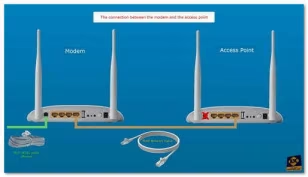TP-LINK TD-W8968 (version 5) Modem configuration, step by step in less than 4 minutes, as Access point, how to secure the WIFI and how to change the administration password...
Here's a concise guide (Step-by-step instructions) on how to configure the TP-LINK TD-W8968 version 5 modem router as an access point, set up and secure the Wi-Fi, and change the admin password:
Step 1: Access the Router's Web Interface
1. Open a web browser and enter the router's IP address, which is usually `192.168.1.1`. Press Enter.
2. Log in using the default credentials: Username: admin, Password: admin. (You will change the admin password later in step4)
Step 2: Configure the Router as an Access Point
1. Click on "Quick Setup."
2. Select "Wireless Router Mode" and click "Next."
3. Choose "IP over Ethernet" and click "Next."
4. Give your access point Wi-Fi a name (you can use the same name as the modem's Wi-Fi).
5. Select the Authentication Type and set a strong Wi-Fi password.
6. Click "Next" and then "Confirm."
Step 3: Disable DHCP Server and Change IP Address
1. Go to "Advanced Setup" and click on "LAN."
2. Check "Disable DHCP Server."
3. Change the router IP address to something like `192.168.1.20`.
4. Click "Save and Apply."
Step 4: Change Admin Password
1. Log in again with your new IP address (`192.168.1.20`) and the new admin password.
2. Click on "Management" menu.
3. Find the option to change the admin password.
4. Enter the old password (admin) and create a new strong password.
5. Save your new admin password.
Step 5: Test the Configuration
1. Test your new admin password by logging in with the updated credentials.
2. Verify that your Wi-Fi is working as an access point with the new settings.
3. Ensure that you can access the internet through the access point.
Step 6: Logout
1. Click "Logout" to exit the router's web interface.
By following these steps, you will have successfully configured your TP-LINK TD-W8968 version 5 modem router as an access point, secured the Wi-Fi, and changed the admin password. This should help improve your network security and extend your Wi-Fi coverage.
300Mbps Wireless N USB ADSL2+ Modem Router specifications:
All-in-One Device: ADSL2+ Modem, NAT Router, Switch and Wireless N Access Point.
2.4GHz, IEEE802.11b/g/n, up to 300Mbps data transfer rates.
USB Port for Storage Sharing, Printer Sharing, 3G Modem Sharing, FTP Server and Media Server.
Supports the latest Internet Protocol IPv6 to future-proof your network.
Ethernet WAN (EWAN) offers another broadband connectivity option for connecting to Cable, VDSL or Fibre modems.
Guest Network Access provides secure Wi-Fi access for guests sharing your home or office network.
TP-LINK’s TD-W8968 300Mbps Wireless N USB ADSL2+ Modem Router is an all-in-one device allowing users to access high-speed internet connection via ADSL or Ethernet WAN (EWAN) using its interchangeable LAN/WAN port and share it wirelessly at 300Mbps wireless 802.11n speeds. With its multi-function USB port, users can share printers, files and play media across the local network or access files from attached USB storage across the internet using the TD-W8968’s FTP server function.